
Jack Heggie
Customer Success Specialist
Welcome to Focus
Follow the steps below to get up and running with your Focus software.
Let’s activate and set up your new Focus License!
Remember!
• Check your junk mail if you can’t see your activation email in your inbox.
• If the activation isn’t used within 24 hours you will need to get your administrator to resend.
Need more detail? Check out relevant Help Centre articles below
Installation & Log In
Remember!
• Download the compatible installation file for your hardware (Mac – .dmg / Windows – .exe)
• Ensure you are using recommended hardware and operating systems
• Don’t forget to connect to the internet to log into your account.
• Unable to log in? Try Manual Licensing
Need more detail? Check out relevant Help Centre articles below
Tag Template
Remember!
• Save changes before closing
• Can’t see the Tag Template in the main Focus view? Simply cross off the pop-out window for it to return.
Need more detail? Check out relevant Help Centre articles below
CREATING AND MANAGING TAG TEMPLATES
CREATING TAGS
CREATING LABELS
IMAGES, TEXT BOXES & OUTPUTS
Here is one we made earlier…Find ready-made Tag Template examples below
FOOTBALL (SOCCER)
FOOTBALL (SOCCER) LIVE MATCHDAY
RUGBY UNION
RUGBY LEAGUE
BASKETBALL
Start Live Session
• You can download the latest version of Desktop Video from here
• Not seeing a feed from your Blackmagic in Focus? Visit this page to find out why
Need more detail? Check out relevant Help Centre articles below
CONNECTING CLIENT TO SERVER
ADDING A CHANNEL IN FOCUS SERVER
STARTING A LIVE SESSION
LIVE CAPTURE SET UP CONSIDERATIONS
Create Archive Session
Remember!
• When selecting ‘Move Media’ the selected video file will be cut from the source location and moved into your new Focus Session Package.
• Video format isn’t accepted? Check out list of accepted video formats
Need more detail? Check out relevant Help Centre articles below
Tagging & Importing Data
Accepted file formats are as follows:
• .xml
• .json
• .sctimeline
Need more detail? Check out relevant Help Centre articles below
HOW TO TAG
IMPORTING WEARABLE DATA INTO FOCUS
DOWNLOADING AND USING THE FOCUS TAG APP
IMPORTING SYNERGY
Review Sessions
Need more detail? Check out relevant Help Centre articles below
Add / Edit Channels
• Having trouble synchronising multiple angles? Try using Timing Tags
Need more detail? Check out relevant Help Centre articles below
Timeline
Need more detail? Check out relevant Help Centre articles below
USING THE TIMELINE
SEARCH & FILTER
TIMELINE CLOCK
VIDEO PLAYBACK CONTROLS
SETTING TIMING TAGS
Presentations
Remember!
• When working with multiple open presentations, to change the ‘Current’ presentation simply click on the star icon in top right hand corner.
Need more detail? Check out relevant Help Centre articles below
PRESENTATIONS WORKFLOW
PRESENTATION HOTKEYS
PRESENTATIONS FOLDER STRUCTURE
Annotations
Remember!
Some annotation tools have prerequisites. For example;
• For Player Trails to be active the Pitch Perspective must be configured.
Need more detail? Check out relevant Help Centre articles below
Exporting & Uploading
Need more detail? Check out relevant Help Centre articles below
Now You’ve Mastered The Basics Of Focus…
Check out more content on how to maximise your use of the system.
Unleash Pro Video